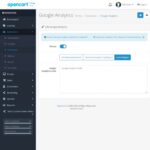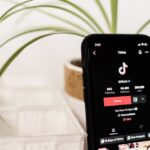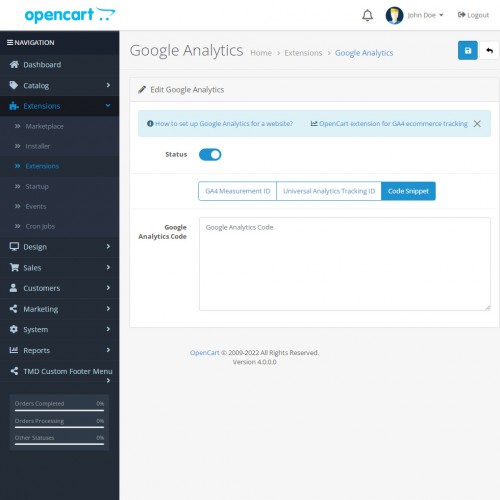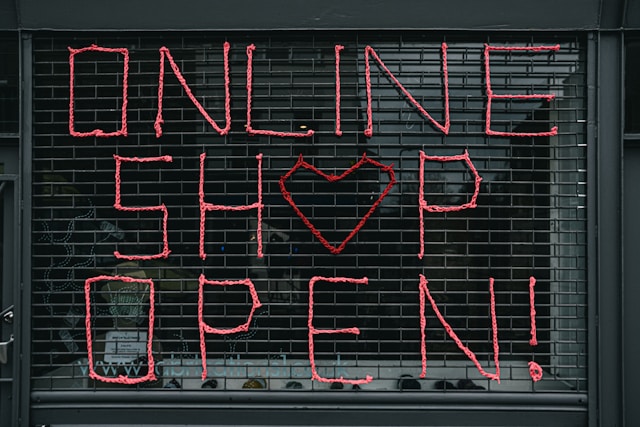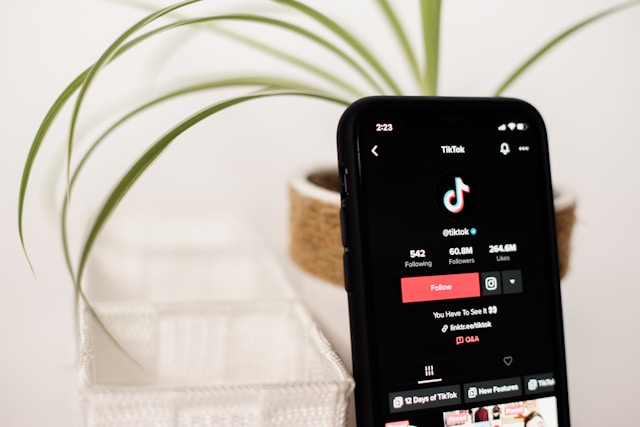Choosing the Right Platform for Your Store
Building a shopping cart store starts with one key decision: choosing the right eCommerce platform. A poor choice here can lead to technical headaches, wasted time, or even a costly rebuild. This section breaks down how to make that choice with clarity and confidence.
Understand Your Business Needs First
Not all platforms are built the same. Some are ideal for simple product catalogs. Others handle large inventories or offer better customization.
Ask yourself:
-
Are you selling physical, digital, or subscription-based products?
-
Do you want full control over design and hosting?
-
Will you need multi-language or multi-currency support?
-
How often will your store need changes or updates?
Your answers will shape which platform fits best.
Compare Platform Types: Open-Source vs. Hosted
There are two main types of eCommerce platforms:
Open-Source Platforms
These are downloadable and installable on your own server. Popular examples include OpenCart, WooCommerce (on WordPress), and Magento.
Pros:
-
Full control over store features and design.
-
No ongoing platform fees.
-
Easier to customize if you have development support.
Considerations:
-
Requires separate hosting and basic technical setup.
-
You handle security updates yourself.
Hosted Platforms
These platforms include everything hosting, updates, support under one subscription. Shopify and BigCommerce are the most well-known options.
Pros:
-
No server management.
-
Built-in support and maintenance.
-
Faster to launch for non-technical users.
Considerations:
-
Monthly or annual fees.
-
Limited flexibility for deep customization.
-
Some features require paid add-ons.
Match Platform Features to Your Growth Plan
Think beyond your first 10 products. If you plan to scale, look for:
-
Built-in SEO tools.
-
Integration with popular payment gateways.
-
Ability to handle high traffic.
-
Support for mobile responsiveness.
For example, if you’re planning to do international shipping, make sure the platform can manage tax and currency differences. If you’re planning content marketing, check if it supports blog publishing or third-party tools.
Evaluate Community and Support
No platform is perfect. When you hit a technical issue, having a strong support community or developer base matters.
-
OpenCart has a large global user base with forums and thousands of extensions.
-
Shopify users benefit from 24/7 support but rely on the platform’s roadmap.
-
WooCommerce users often rely on WordPress communities and plugins.
Takeaway
Your platform is your foundation. Choose one that aligns with your technical comfort, product type, and future growth goals. Rushing this step often leads to costly migrations later.
Setting Up Your Domain and Hosting
Even the best-designed store won’t succeed if shoppers can’t access it. A reliable domain and hosting setup is the foundation that makes your store visible and fast. This section explains how to choose the right domain name and hosting plan for your shopping cart site.
Choosing a Domain Name That Works
Your domain is your online identity. It should be easy to remember, simple to type, and relevant to what you sell.
Here’s what to consider:
-
Keep it short and avoid hyphens or numbers.
-
Use keywords if they make sense (e.g., “greenbakery.com” for a local organic bakery).
-
Stick to a familiar extension like .com, unless a regional or niche-specific one makes more sense.
Before settling on a name, check that it’s not already trademarked or too similar to an existing brand. Free tools like Namechk or GoDaddy can help verify availability.
Picking a Hosting Plan That Supports eCommerce
Your hosting provider is where your store’s files live. It affects loading speed, uptime, and even security.
There are three common types of hosting:
-
Shared Hosting: Affordable and beginner-friendly. Best for small stores with low traffic.
-
VPS Hosting: Offers more power and control. Suitable for growing businesses expecting steady traffic.
-
Dedicated or Cloud Hosting: Ideal for high-volume stores or those needing custom server configurations.
Look for hosting plans that:
-
Include free SSL certificates for secure checkout.
-
Offer automatic backups.
-
Support PHP and MySQL (common requirements for platforms like OpenCart).
-
Provide fast customer support.
If you’re using a self-hosted platform like OpenCart, ensure the host offers one-click installation through Softaculous or a similar tool. This makes setup faster and avoids manual file transfers.
Link Your Domain to Your Hosting
Once you buy a domain and hosting, you’ll need to connect them. This step involves updating DNS settings, which tell the domain where your website is hosted.
Most domain registrars provide clear instructions. If your domain and hosting are from the same provider, this step may happen automatically. If not, you’ll usually copy your host’s nameservers and paste them into your domain settings.
This change may take a few hours to go live, so don’t worry if your site doesn’t show up right away.
Quick Setup Tip: Start With a Temporary Domain
If you’re building your store before it goes live, use a temporary or staging domain. This lets you test your store privately and avoids indexing by search engines before it’s ready.
Takeaway
Your domain and hosting choices shape how customers experience your store. Start with a name that’s easy to remember and choose a hosting plan that can grow with your needs. Don’t rush this step it affects both speed and trust.
Installing Your Shopping Cart Software
Once your domain and hosting are in place, it’s time to bring your store to life. This section walks you through the process of installing shopping cart software, whether you prefer an automated setup or a manual installation.
Use One-Click Installation If Available
Most hosting providers offer one-click installers like Softaculous or Installatron. These tools let you install platforms such as OpenCart, WooCommerce, or PrestaShop without needing to upload files or create databases manually.
Here’s how the process typically works:
-
Log in to your hosting control panel (usually cPanel).
-
Look for the “Softaculous Apps Installer” section.
-
Choose your platform (e.g., OpenCart) and click “Install.”
-
Fill in the form: site name, admin username, password, and email.
-
Click “Install Now.” The software will be set up in a few minutes.
This method is best for beginners or anyone looking to save time during the initial setup.
Install Manually for More Control
If your hosting provider doesn’t offer one-click tools or if you prefer to do it manually you can still install your store by uploading files and setting up a database.
Basic steps include:
-
Download the latest version of your platform from the official website.
-
Upload the files to your server using an FTP client (like FileZilla).
-
Create a MySQL database using your hosting control panel.
-
Run the installation script by visiting your domain in a browser.
-
Follow the on-screen setup instructions, including database connection and admin account creation.
Manual installation takes longer but offers more visibility into the process, which can be useful if you plan to make technical changes later.
Use a Subdirectory or Subdomain for Testing
If you’re still building your store or testing features, consider installing the software in a subdirectory (like yourstore.com/test) or a subdomain (like beta.yourstore.com). This allows you to work on the store without affecting the main site.
Once everything is ready, you can move the installation to your live domain.
Keep Login Credentials Safe
During installation, you’ll set up an admin account to manage your store. Use a strong password and keep your login details in a secure place. Many store hacks happen because of weak or reused passwords.
Also, avoid using “admin” as your username. Choose something less predictable.
Takeaway
Installing your shopping cart software sets the foundation for everything that follows. Use one-click tools if available, or take the manual route if you need flexibility. Either way, make sure your setup is clean, secure, and ready for customization.
Creating Product Categories and Adding Inventory
A well-organized store helps customers find what they’re looking for and makes managing your inventory easier. In this section, we’ll walk through how to set up product categories and add items to your catalog in a way that’s both simple and scalable.
Start With a Clear Category Structure
Before uploading any products, map out your categories. These act like aisles in a store guiding shoppers toward what they need.
Tips for defining categories:
-
Think from the customer’s point of view. What would they expect to see grouped together?
-
Use clear, descriptive names (e.g., “Running Shoes” instead of just “Shoes” if your store includes multiple types).
-
Avoid creating too many top-level categories. Use subcategories for better organization.
Example:
A clothing store might have categories like:
-
Men
-
Shirts
-
Jackets
-
Pants
-
-
Women
-
Dresses
-
Tops
-
Accessories
-
Add Products With Details That Sell
Once categories are in place, begin adding your inventory. Every product entry should give shoppers the confidence to buy.
Include:
-
A clear, specific product name.
-
A short description with key features.
-
A longer description with use cases, sizing, or material details.
-
High-quality images from multiple angles.
-
Price, stock quantity, and SKU.
-
Tags or filters (like color, size, or brand) to help with search and filtering.
Use Variants for Options Like Size or Color
Don’t create a new product page for each size or color. Most shopping cart platforms allow product variations or options.
Set these up using:
-
Drop-downs or swatches (e.g., Size: Small, Medium, Large).
-
SKU tracking for each variant.
-
Price adjustments if needed (e.g., an XL shirt may cost slightly more).
This keeps your store tidy and avoids duplicate listings.
Keep Inventory Data Accurate
Your shopping cart software should let you control stock levels. Use this feature to:
-
Automatically hide out-of-stock items.
-
Set low-stock alerts.
-
Display remaining quantity (optional, but can create urgency).
If you’re managing inventory manually, set a time each week to review and update counts. For larger stores, consider syncing with inventory software or a warehouse system.
Organize With Filters and Search Tags
Tags help customers search more easily. For example:
-
Use tags like “organic,” “handmade,” or “vegan” for specialty products.
-
Add seasonal tags like “holiday gift” or “back to school” if relevant.
-
Enable sorting by popularity, price, or rating.
Filters can make a big difference when you have a large catalog. The easier it is for customers to narrow down choices, the better.
Takeaway
Your product catalog is the heart of your store. Take time to build clear categories and rich product pages. It not only improves the shopping experience it also reduces your workload down the line.